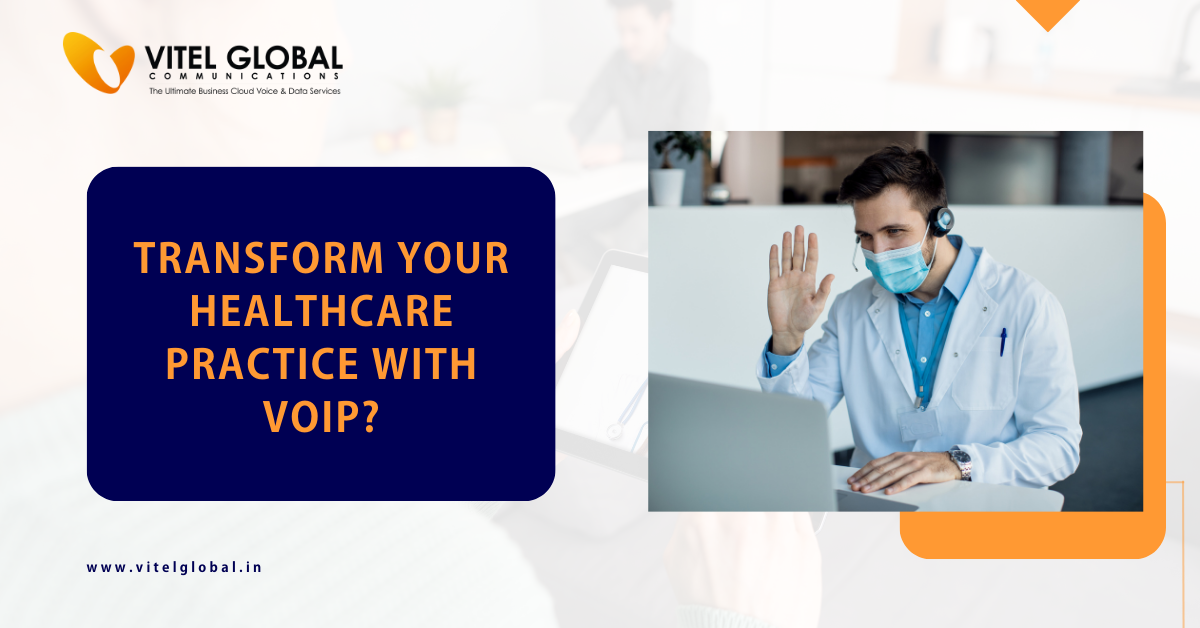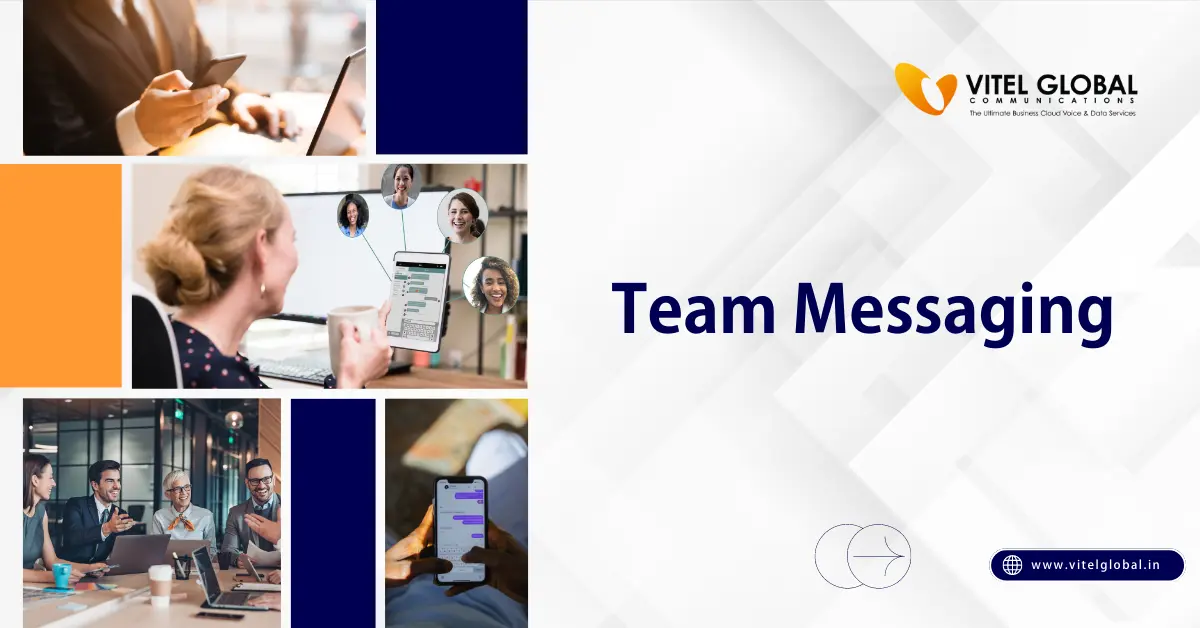Table of Contents
Today’s Internet is faster than ever, which is why video calls are now so popular. But the one problem that many of us have to deal with? is the Echo, which can be a big problem for those of us on Video calls.
Echo can be one of the most frustrating video call experiences, especially when you’re trying to use a video chat for an important conversation or meeting.
You can expect Echo to show up on your end when you are in a loud room, and there’s no microphone, or if you have very thin walls. Fortunately, there are ways to fix Echo when it occurs, so you’re not stuck wondering what’s going on and feeling frustrated.
- Use noise-canceling headphones so that the sound from your voice is directed into the microphone rather than bouncing around in your space.
- If an external microphone is available, connect it to your camera or computer so your voice will be directed into the mic.
- Try to find a quieter room with more sound-absorbing surfaces to help eliminate Echo.
- If you’re trying to have a video call in a noisy space, consider having someone else listen in and see if they can hear an echo on the other end. If they can’t, try adjusting the audio settings on your equipment until the level of the Echo is reduced.
Remember, even with these tips, having a video chat where everyone has an echo-free experience may not be possible in some circumstances.
- If you’re still having trouble with Echo, see if your contact has an echo-canceling headset. If your contact does not have one, consider renting or buying one and trying it out. You can get a headset that you can use directly from Amazon or eBay.
- To test whether you can hear the person on the other end, ask them to speak clearly and loudly into the mic. If there’s no echo on their end, you should also be able to hear them clearly.
Sometimes, when you’re busy or in a location with poor sound quality, it’s hard to hear another person when you make a video call. Other times, the other person doesn’t seem to hear you. It is often due to Echo during audio sessions. Whether your microphone picks up this Echo depends largely on how close the microphone is to where most people are speaking, and there’s no way of knowing that without using some fancy electronic gear — which means there won’t be any room for error.
Google launched a product called Hangouts Meet to facilitate meetings. This product is not just another alternative to Skype or GoToMeeting, as it includes some features that no similar software has developed.
The echo effect is bad, but it’s also easy to fix. We will explore the different causes of Echo and how your network configuration can affect it. It will then discuss how to troubleshoot the problem so that you can stop unwanted echoes from ruining a video chat with your friends!
Not only did it include useful technical information about video calls, but it also explained many common causes of Echo in an informative way that was easy for anyone to digest. You would have to go through a huge volume of information to learn that many of the problems that my readers had in their initial encounters with video calls were caused by bad configuration.
The echo effect is really bad. It ruins my video calls sometimes. I can’t even hear what the other person is saying. And it is not very pleasant to repeat everything because of the echo effect.
Echo issues in a chat environment. In this section, we will deal with video calling problems.
If you’re having echo problems with a video chat, you must find out what is causing the problem.
Most of the time, Echo is caused due to bad configuration. But some other things could cause Echo too. Let’s take a closer look!
The most common causes of Echo in the video call environment are network-related. There are many different ways that your network and other facets can cause annoying echoes in your video call environment.
Use the Cloud-Based Video Conference and Avoid Echo:
You might consider joining a cloud video conferencing if you’re at work and trying to be productive but can’t concentrate. Online video conferences are growing in popularity, as they provide many benefits over traditional video conferences. For example, your colleagues can see you instead of using a speakerphone and the distraction of a poor-quality audio connection.
Since every family has the availability of the internet, conducting videoconferencing reduces expenses. You can check your email, access your network and search the Web without leaving your desk. Even better, you can conduct a video conference with colleagues worldwide- your team is in one location, and someone in another country can see you well.
You may have heard complaints from people who have participated in online cloud video conferencing. They have had difficulty hearing each other.
Whatever the cause of the poor audio, you can fix it. You’ll find that some video conferencing applications provide better sound quality than others. Even within a single application, you may find that different features offer different results.
You Need to Take Several Steps to Improve the Sound Quality of Your Conference:
- Manage your audio settings
- Manage your room environment
- Manage your computer’s microphone and speakers
- Understand the quality of your connection since you can barely hear others
Use a headset if your audio quality is good but you still have problems hearing your colleagues. A professional headset will pump more bass into your voice and may eliminate the Echo.
As with any audio solution, you must carefully manage your computer’s settings. If you forget to do this, you may listen to a distorted version of the audio sample. This goes through the software.